Here's another great collection of Brushes for Photoshop available for free.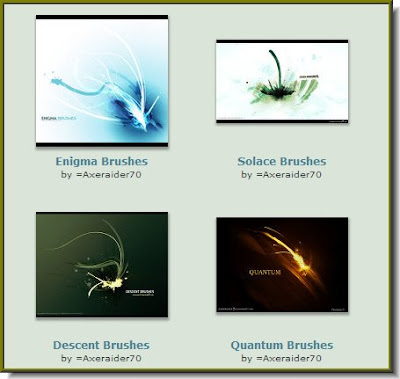
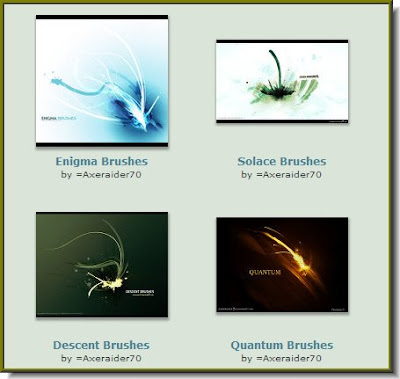


Download them from this link.
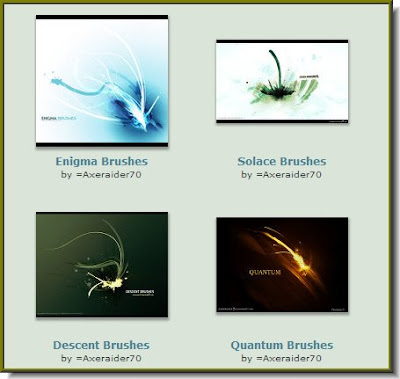


Download them from this link.

This photo is overexposed.

The same photo fixed in photoshop. It is quite easy and does not require great expertise.
See the tutorial here.
See other photoshop tutorials here.
 Step1 : I have opened this photo in Phooshop. A photo like this is best for the effect I have in mind. Choose a similar photo.
Step1 : I have opened this photo in Phooshop. A photo like this is best for the effect I have in mind. Choose a similar photo.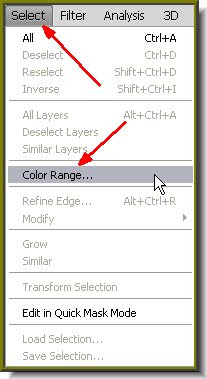 Step 2 : Go to Select>Color Range.
Step 2 : Go to Select>Color Range.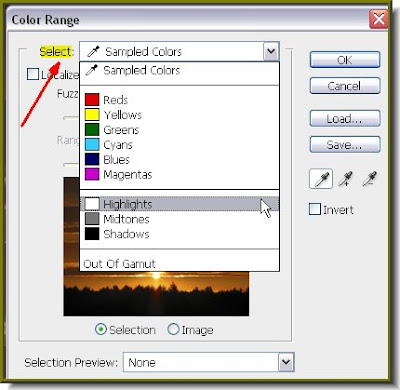 Step 3 : In the Color Range dialogue box click on Select to reveal a dropdown menu. Select Highlights from it. Click ok.
Step 3 : In the Color Range dialogue box click on Select to reveal a dropdown menu. Select Highlights from it. Click ok.
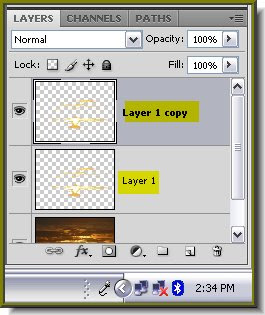
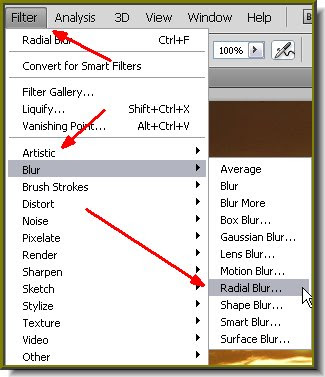
Step 6 : Go to Filter>Blur>Radial Blur.
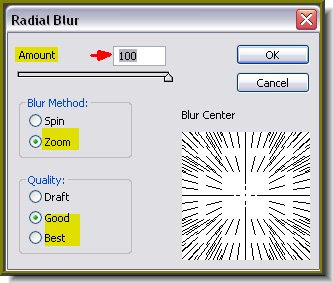
Step 7 : Set the Amount to 100 or the maximum. Select Zoom for the Blur Method and either Good or Best for Quality.

Step 8 : This is the effect you get.

Step 9 : Press CTRL+J a number of times and you will get this effect.
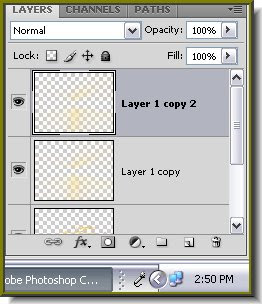
Step 10 : Press CTRL+J. This duplicates Layer 1 copy to Layer1 copy 2.

And here is the final effect. That was easy was it not?
Find other Photoshop tutorials here.