 I have taken this image.
I have taken this image.
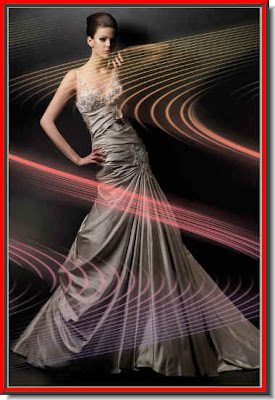 And made this. This special effect has been created with a Brush that all versions of Photoshop have.
And made this. This special effect has been created with a Brush that all versions of Photoshop have. I have taken this image.
I have taken this image.
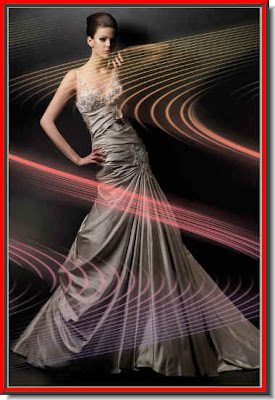 And made this. This special effect has been created with a Brush that all versions of Photoshop have.
And made this. This special effect has been created with a Brush that all versions of Photoshop have. This is the original image of a girl which I will cut out with a Layer Mask.
This is the original image of a girl which I will cut out with a Layer Mask. I have cut her out perfectly and placed her on a Wite background. I have also added a Drop Shadow, which I have manipulated so that it appears to be cast by her person. You can do it too. The tutorial is here
I have cut her out perfectly and placed her on a Wite background. I have also added a Drop Shadow, which I have manipulated so that it appears to be cast by her person. You can do it too. The tutorial is here
Other tutorials are here.
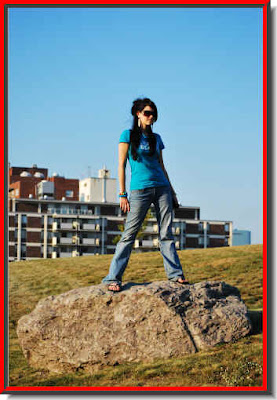 I have taken this free stock image of a girl.
I have taken this free stock image of a girl.
 This is the image which I have chosen for giving the tweak.
This is the image which I have chosen for giving the tweak. The saree has become more transparent. The rest of the image is unaffected after the applying the tweak.
The saree has become more transparent. The rest of the image is unaffected after the applying the tweak.
A closeup of the image.
The tutorial is here.
Other Photoshop tutorials are here.
 I have taken this free stock photo.
I have taken this free stock photo. And another free stock photo of an empty beach.
And another free stock photo of an empty beach.
And, here is the girl in the 'invisible clothing'. You can see the sea and the beach through her gown. It is simple enough to do and will only a bit a of patience. You too can do it.
The tutorial is here.
Other tutorials are here.

This is the image I have chosen to correct with Color Range.

This is the corrected image. It is quite easily done. Please see the tutorial here.
Other photoshop tutorials are here.
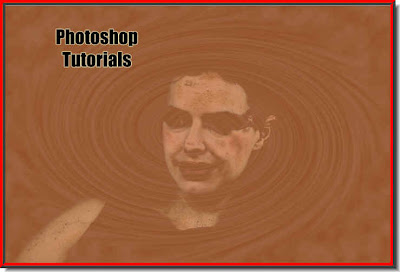
This has been done with the Color Range and other filters found in Photoshop.
The tutorial is here.
Other Photoshop tutorials are here.
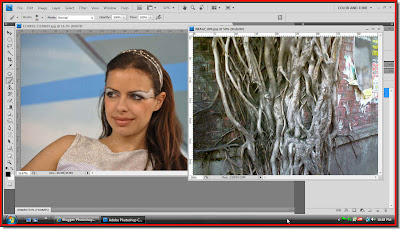
I have opened two photos in Photoshop. The one at the left is a free stock image of a girl and the one on the right of roots on a brickwall.

I have used the roots image as texture for this effect. You can do it too in any version of Photoshop.
The tutorial is here.
Other Photoshop tutorials are here.
 I have used this image.
I have used this image.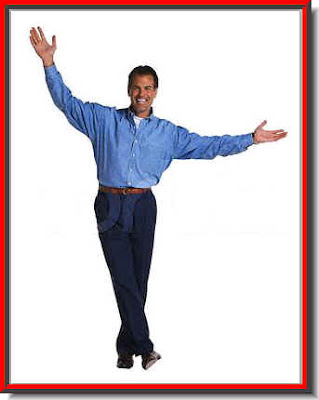 And this.
And this.
To create this vortex. You can do it too with my step by step fully illustrated tutorial.
The tutorial is here.
Other Photoshop tutorials are here.